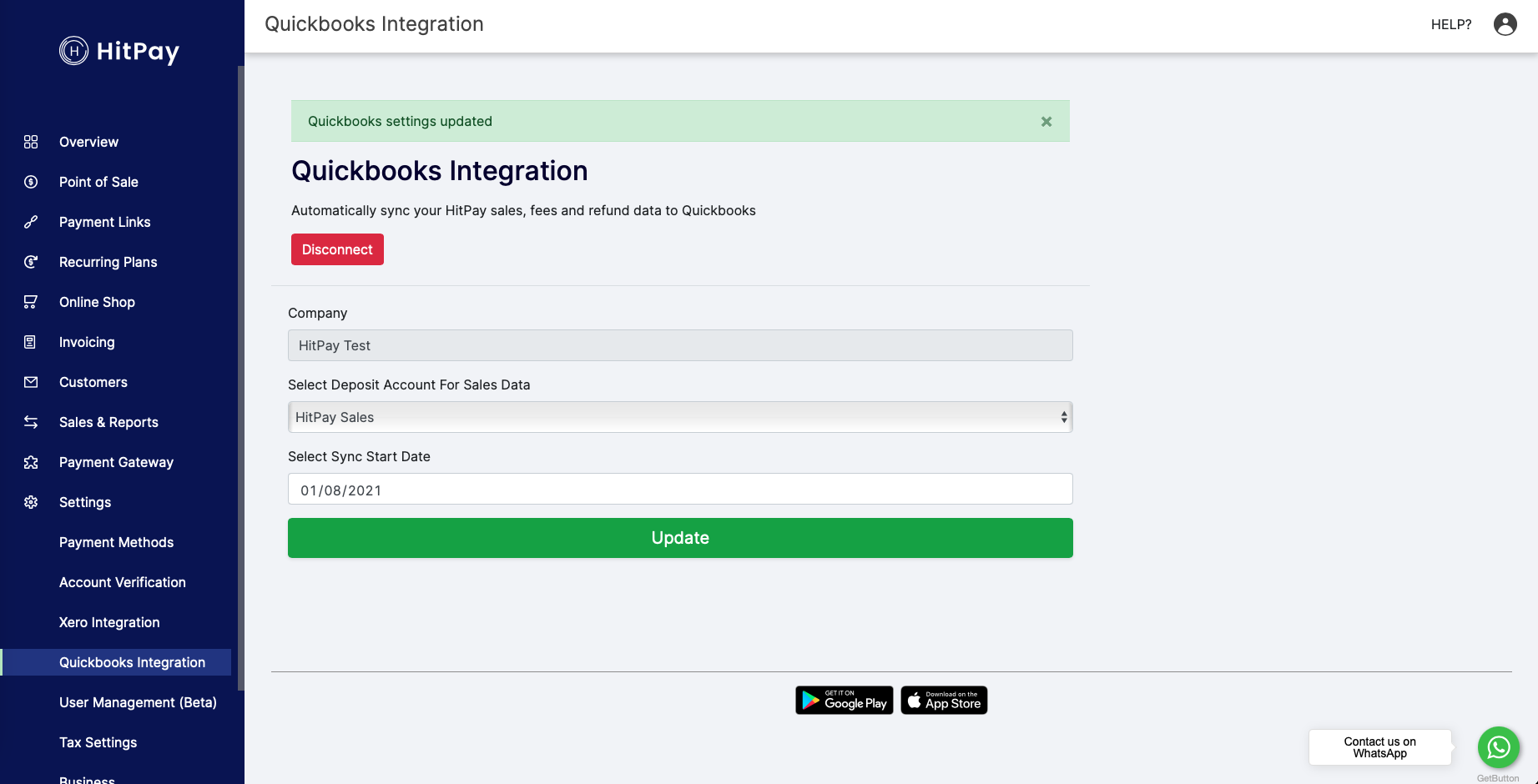Guide
Register an account at HitPay.
This will allow merchants to connect their QuickBooks account to HitPay and automatically import sales, customers and fees to Quickbooks.
HitPay-QuickBooks integration performs the following functions:
1. Imports HitPay sales into QuickBooks as a sales invoice with status Unpaid. As the import is performed on a daily basis, the total HitPay sales on any given day is imported into QuickBooks as a sales invoice
2. Imports HitPay fees as expenses in your QuickBooks account
3. Imports HitPay customers in your QuickBooks account
To setup the integration, follow the below steps
1. Navigate to Settings > QuickBooks Integration
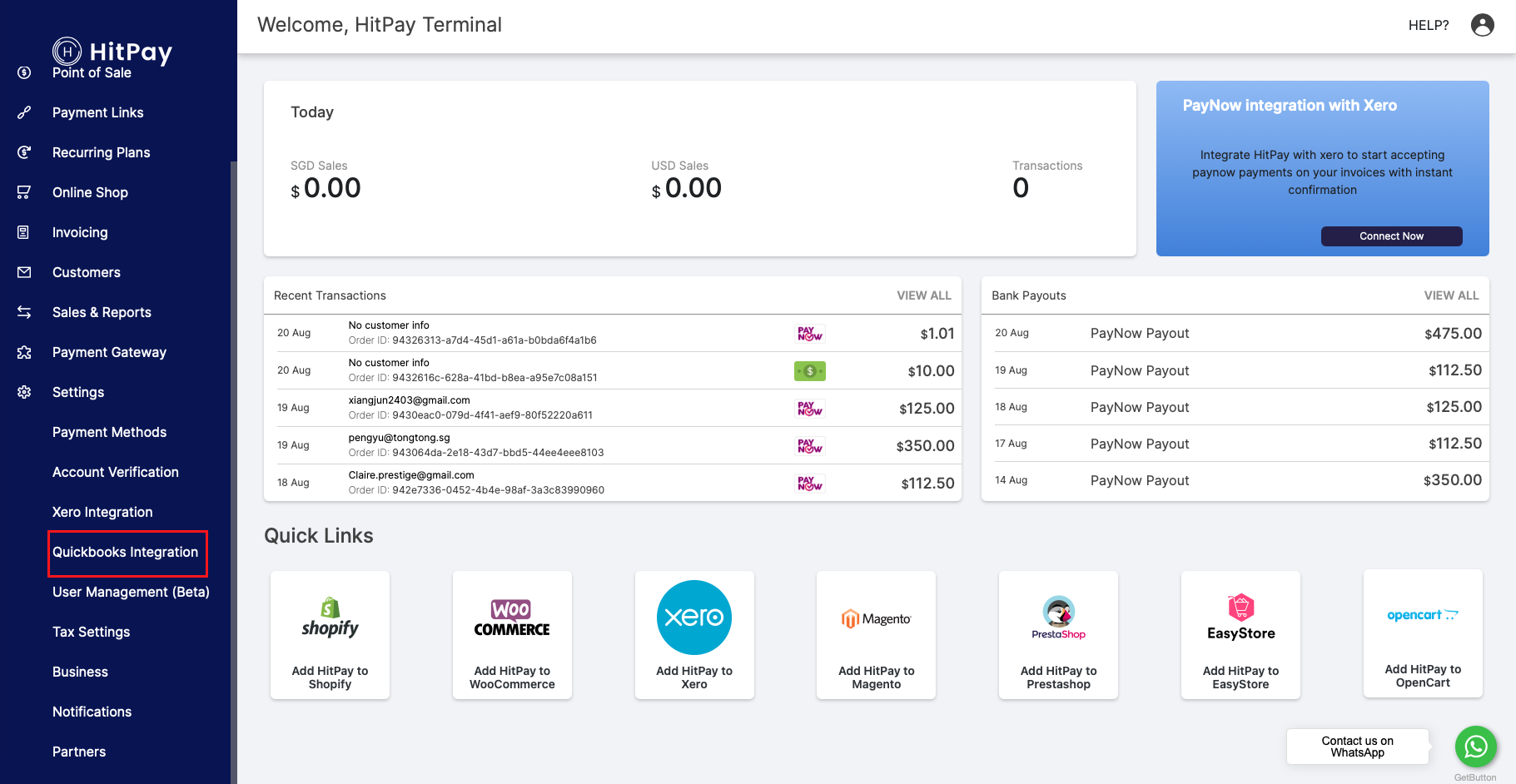
2. Click on Connect to QuickBooks
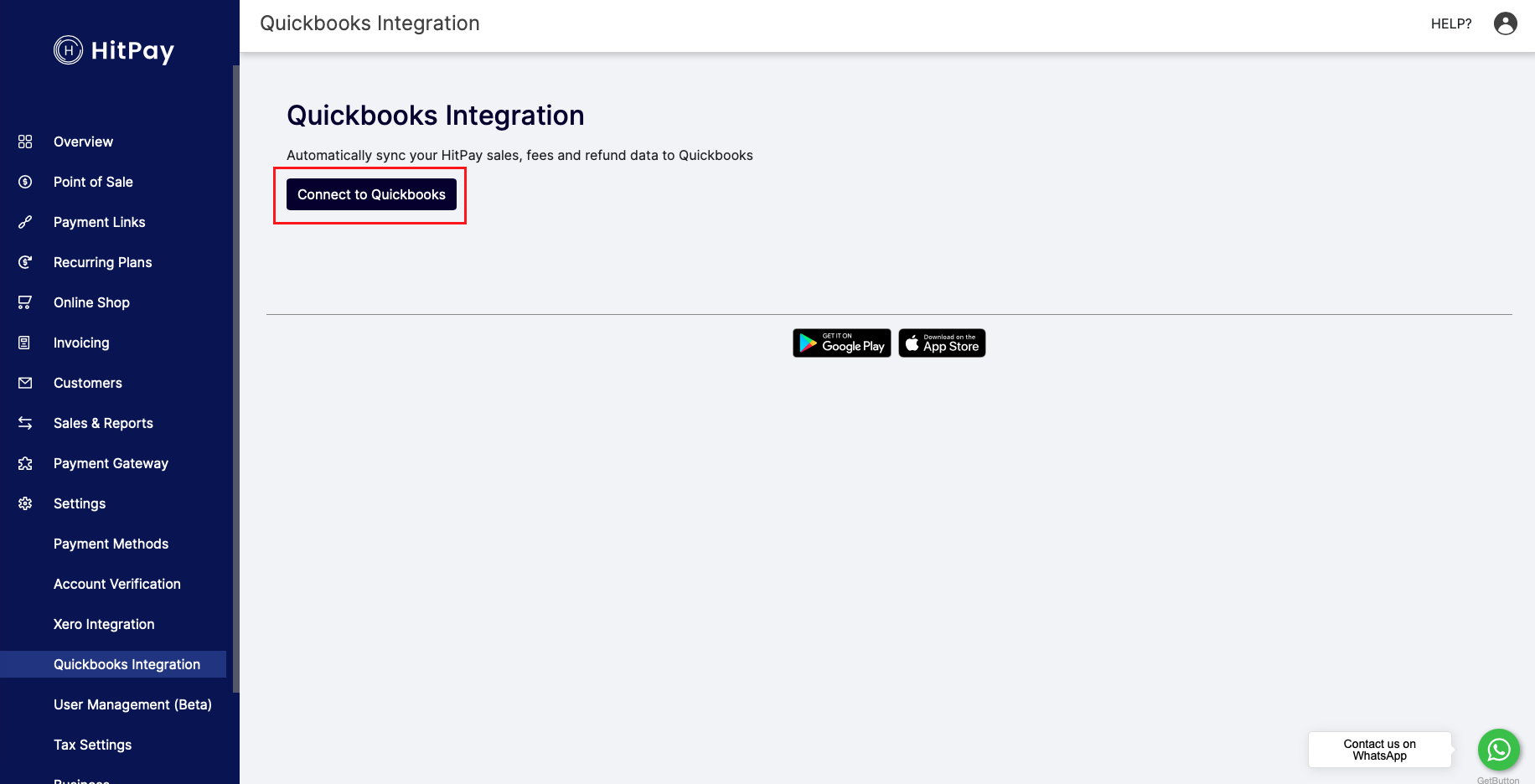
3. Enter your Quickbooks credentials and click on Connect
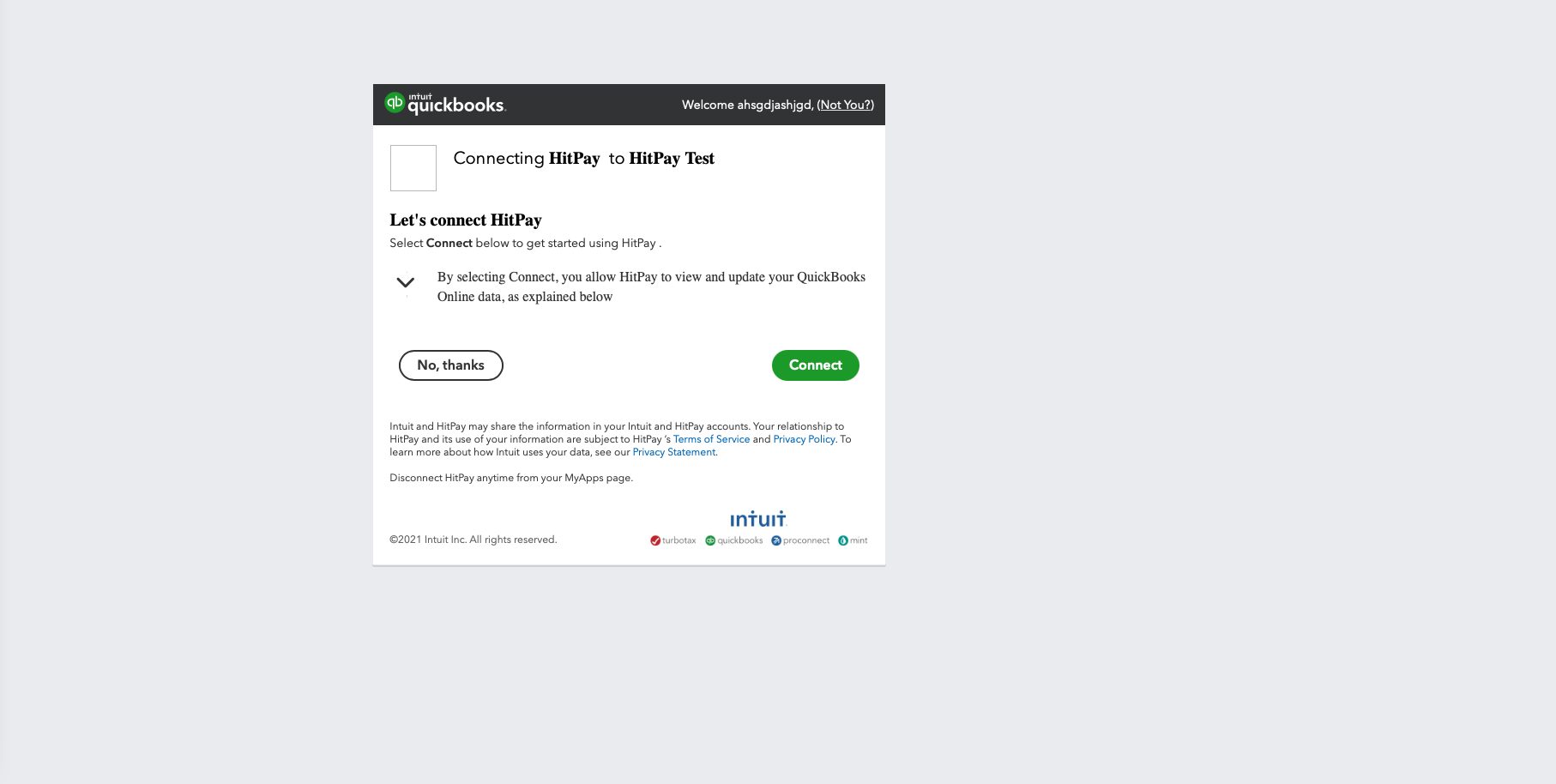
4. Your account is now connected to HitPay. Select the deposit account for the Sales invoice
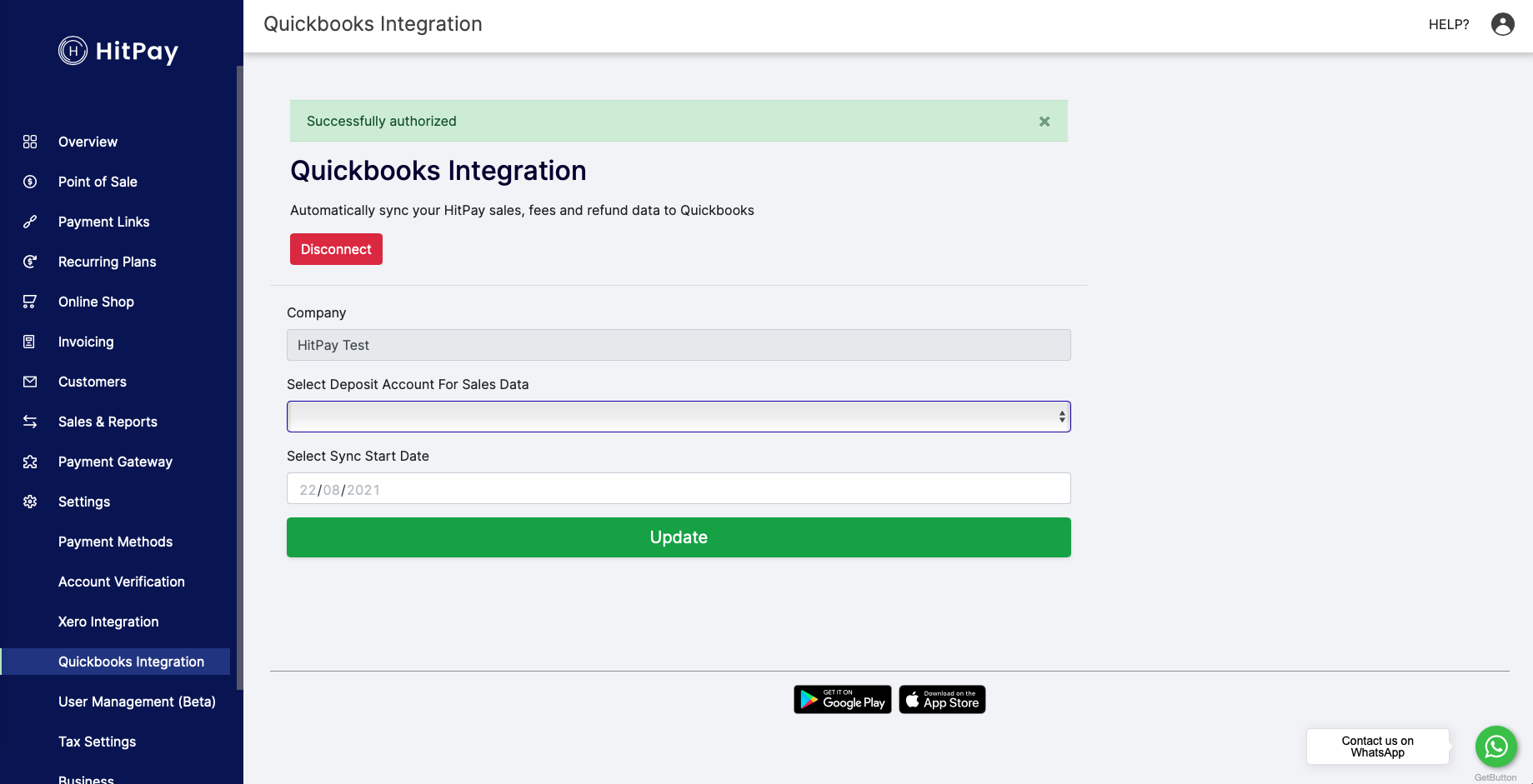
The dropdown list of accounts shows a list of current accounts that can be selected as a Deposit account for Sales Data.
Note: You can only select a current account for this selection. You can create a deposit account under Accounting > Chart of Accounts in your Quickbooks account
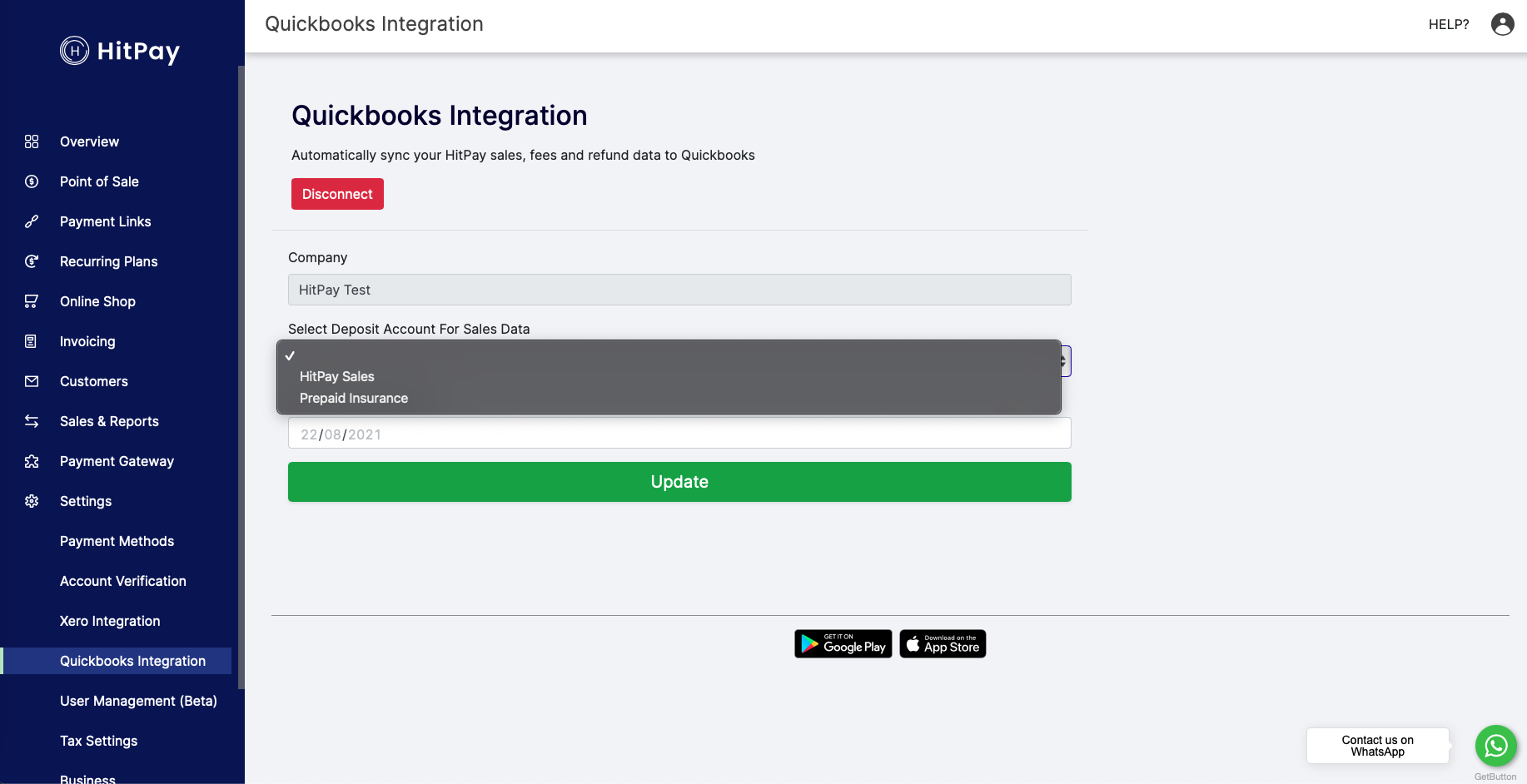
Click on Update and your Quickbooks settings have now been saved.